If you are getting error "Sending reported error (0x80042109): “Outlook cannot connect to your outgoing (SMTP) e-mail server. If you continue to receive this message, contact your server administrator or internet service provider (ISP)." in outlook then you have to follow below steps to resolve your issue:
- In Outlook for Windows (2010 or later), click File >> Account Settings >> Account Settings.
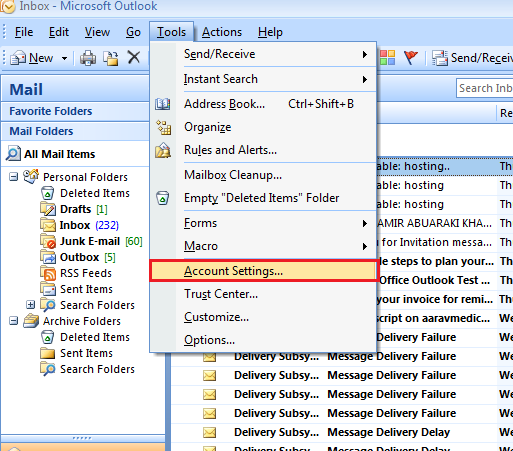
- Select your email account from the list and click Change. Email settings should be displayed.
- Click "More Settings"... button.
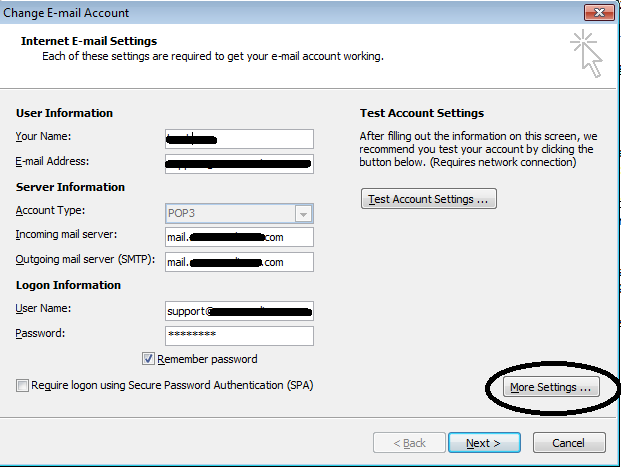
- On the tab Outgoing Server, enable the option "My outgoing server (SMTP) requires authentication" and select Use same settings as my incoming mail server settings.
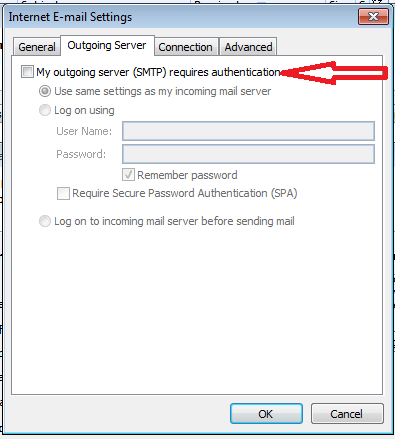
- On the tab Advanced, set Outgoing server (SMTP) to use port 25 or 26.
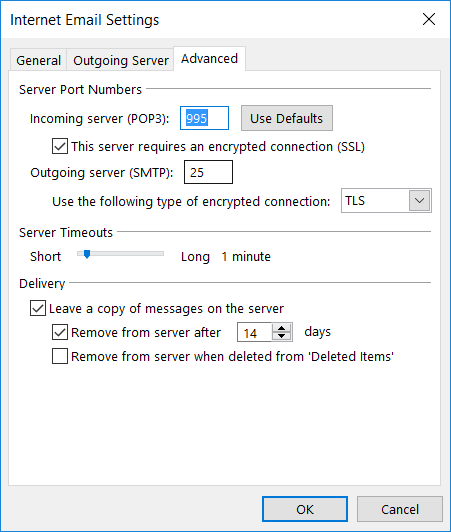
- Click OK to update the settings.
- Click Next and then, click Finish.
NOTE: If all the above steps does not work then, kindly check that Port 25 or 26 and 110 is not blocked at your end in firewall or antivirus.
